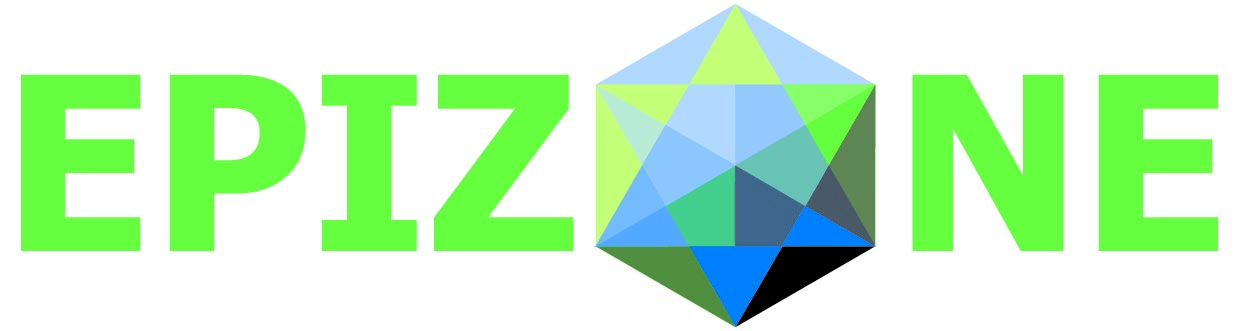Article
FAQ: SharePoint
How do I upload my Word, Excel or Powerpoint file into the EPIZONE Intranet?
- Click the document library in which you want to add a document.
- Click Upload Document.
- On the Upload Document page, click Browse to find the file you want to add, and then click Open.
- If you want this file to replace a file of the same name in the library, select the Overwrite existing file(s)? check box.
- Click Save and Close.
Note: To cancel the document addition, click Go back to document library.
How do I edit a file I have uploaded?
To edit a file from within a document library, you must have a Microsoft Windows SharePoint Services-compatible program, such as Microsoft Office 2003, and Microsoft Internet Explorer 4.0 or later installed. Follow these steps:
- On the page that displays the library, point to the file name to display a down arrow.
- Click the down arrow to reveal a menu, and then click Edit in program to edit the file in the program that was used to create it.
Note: In a picture library, click Edit Picture. - Edit the file as desired, and then save and close the program.
To edit information about a file, follow these steps:
- On the page that displays the document library, in the row where the name of the file appears, point to the file, click the triangle on the bar that appears, and then click Edit Properties on the menu that appears.
- Edit the information as desired, and then click Save and Close.
How can I set an alert when there is a new file of interest inside my workpackage?
- Click the document library in which your file of interest resides.
- On the top link bar, click Actions.
- Click Alert Me on the menu that appears.
- On the settings page that appears configure the following three tabs as desired: Only send me alerts when Send me alert when When to send alerts
- Click the ok button to activate the alert
What is a SharePoint Library?
Libraries allow you to share files with site users. The kind of library you use depends upon the kind of files that you are sharing. To share a collection of digital pictures or graphics, use a picture library. If you need to store a group of XML-based business forms, use a form library. For most other file types including documents and spreadsheets, use a document library. About document libraries Document libraries are collections of files that you share with team members. For example, you can create a library of common documents for a project. By default, your team Web site comes with a built-in document library named Shared Documents, which is listed on the Quick Launch bar as well as on the Documents and Lists page.
What does checking in and checking out a document mean?
Some shared folders or document libraries require that you check out a file to work on it and then check it back in when your changes are complete. Checking out the file ensures that others cannot make changes to the document while you're editing it. You can check out and check in the document from either the document library or a Microsoft Office application. Other users won't see your changes until your check the file back in.
Document check out
When you check out a document, other users cannot edit the document or see your changes to the document. If you later decide to check in the document without saving your changes, you can use the Discard changes and undo check out option on the Check In page. You lose any changes made while you checked out the document. The document reverts to the last checked-in version, and no version history is kept for the unsaved changes.
Document check in
When you check in a document, other users who can access the document library can see and edit the document. Additionally, your changes to the document are visible to those users. You have the following options when checking in a document:
- Check in document
- Check in changes saved to this document, but keep the document checked out
- Discard changes and undo check out
What is SharePoint for?
SharePoint is a product that allows to create internet sites that allows people, teams and expertise to share, connect and collaborate on documents, tasks, contacts, events, and other information.
How to view an attached file of a list item?
- On the top link bar, click Documents and Lists.
- Click the list in which you want to view an attached file.
- Click the list item that contains the attached file.
How do I find documents in SharePoint?
Use the inbuilt search functionality. SharePoint uses a powerful search to quickly find the information you need. Even searching the text within documents.
How do I share content with colleagues?
The Colaborative nature of sharepoint allows you to share documents, files and other content with your co-workers Send co-workers links to documents rather than large email attachments to maximize system productivity.